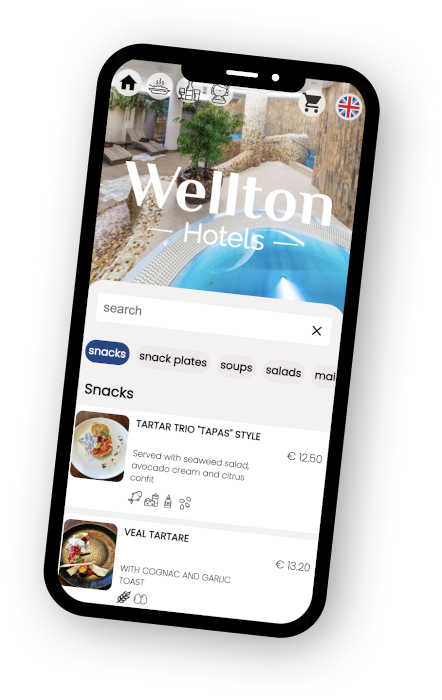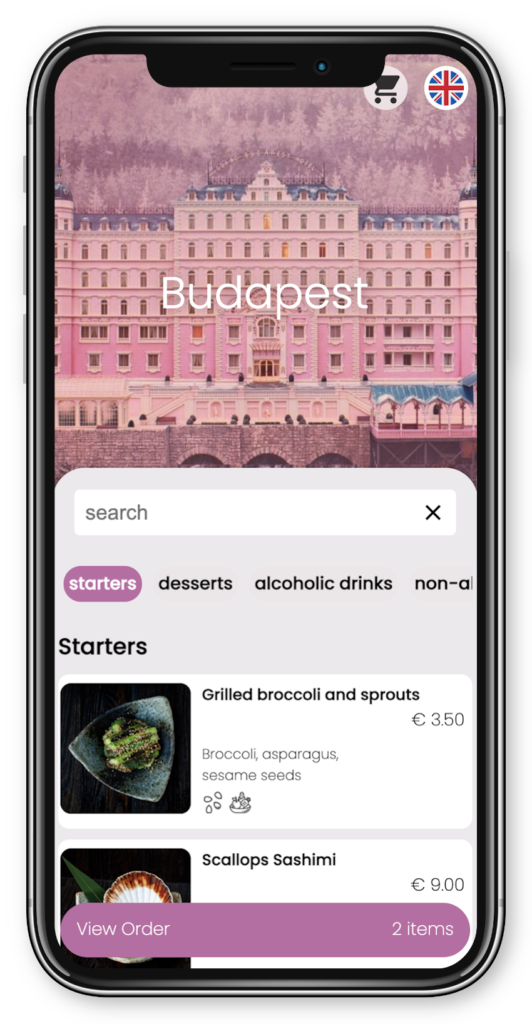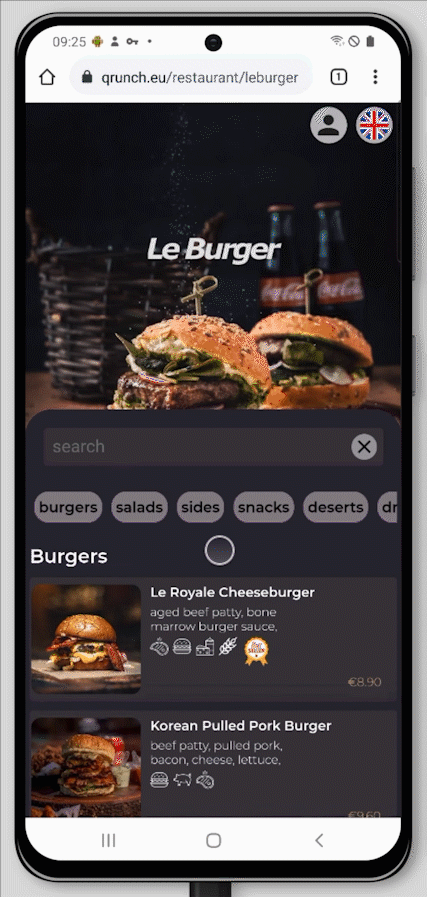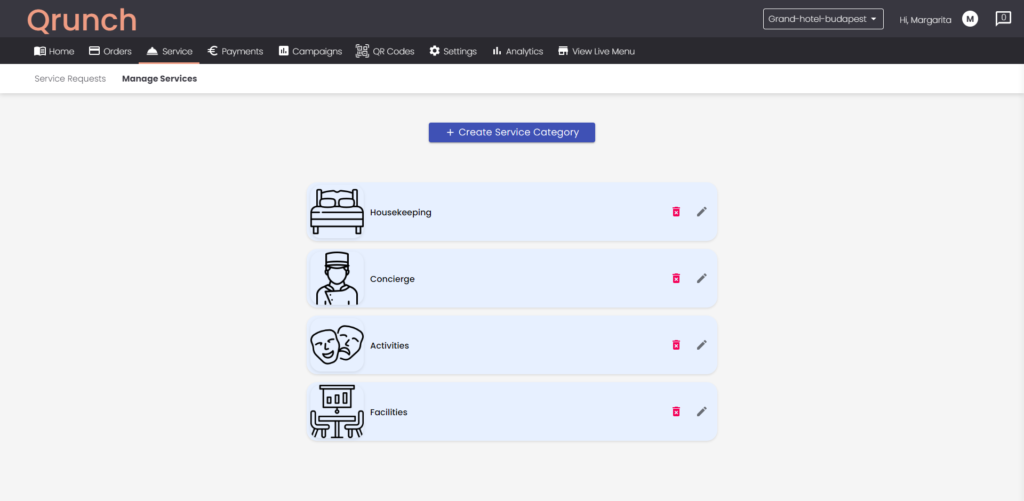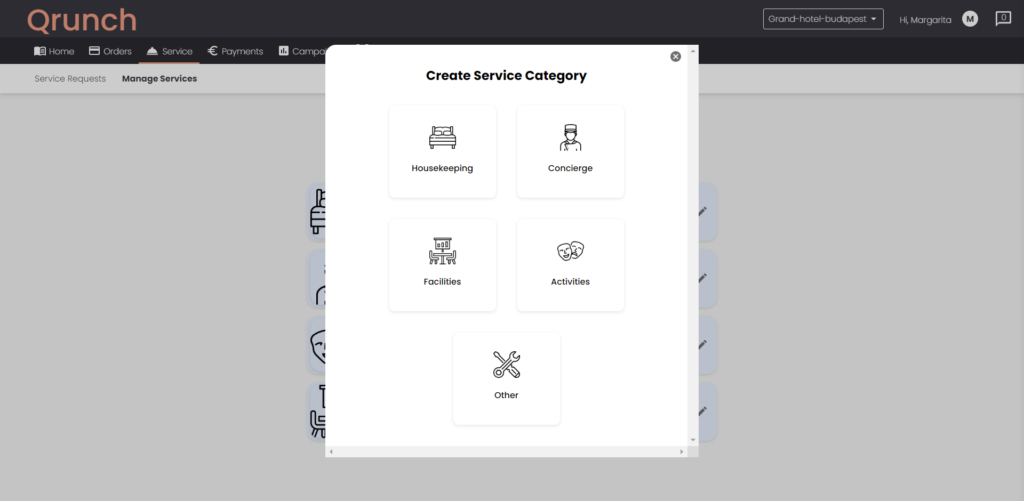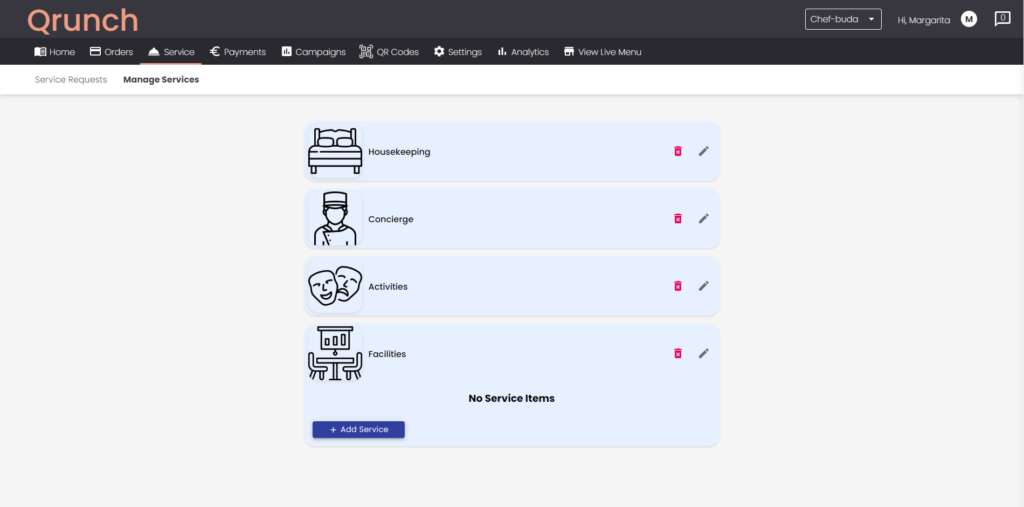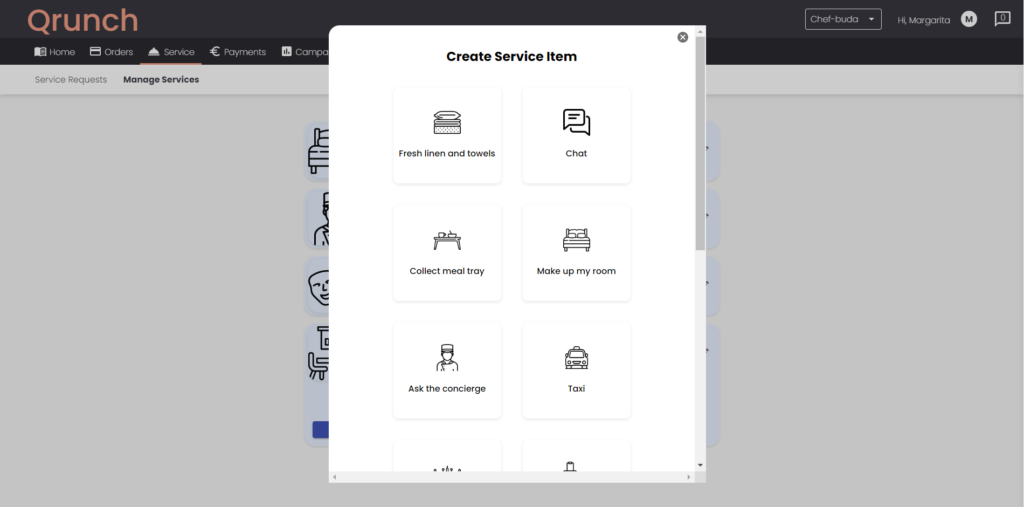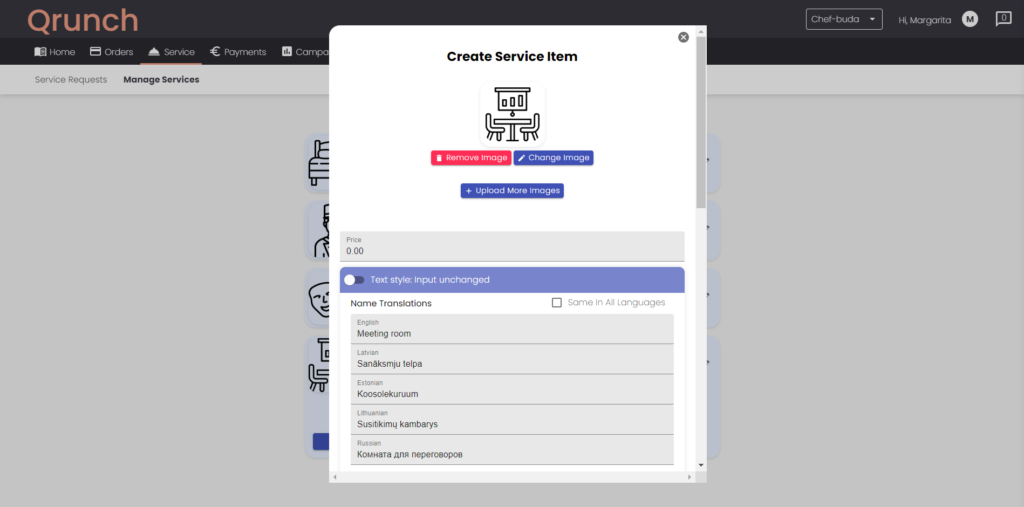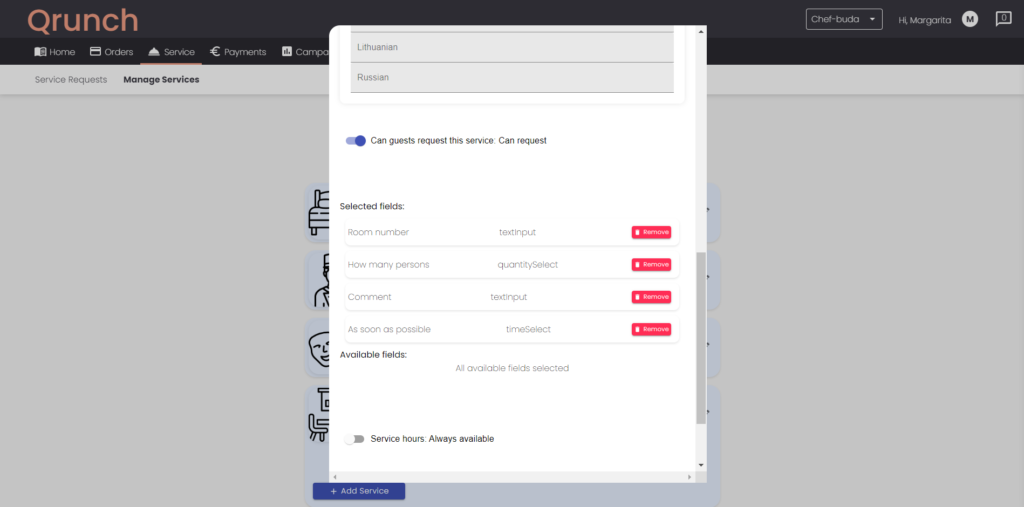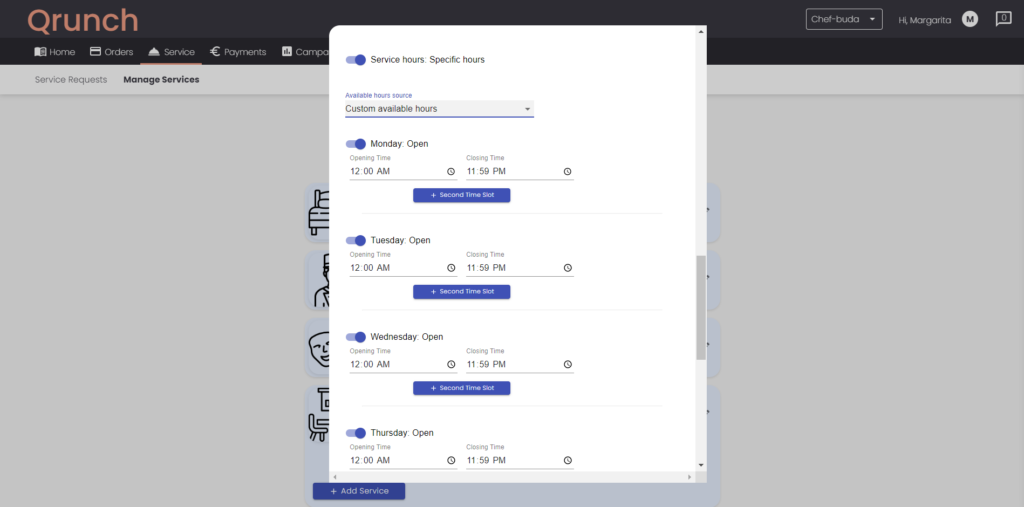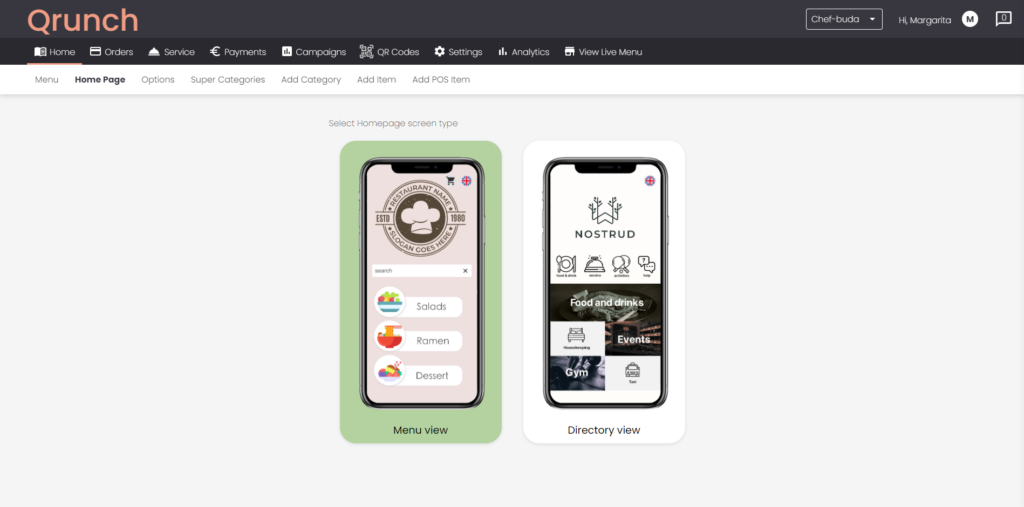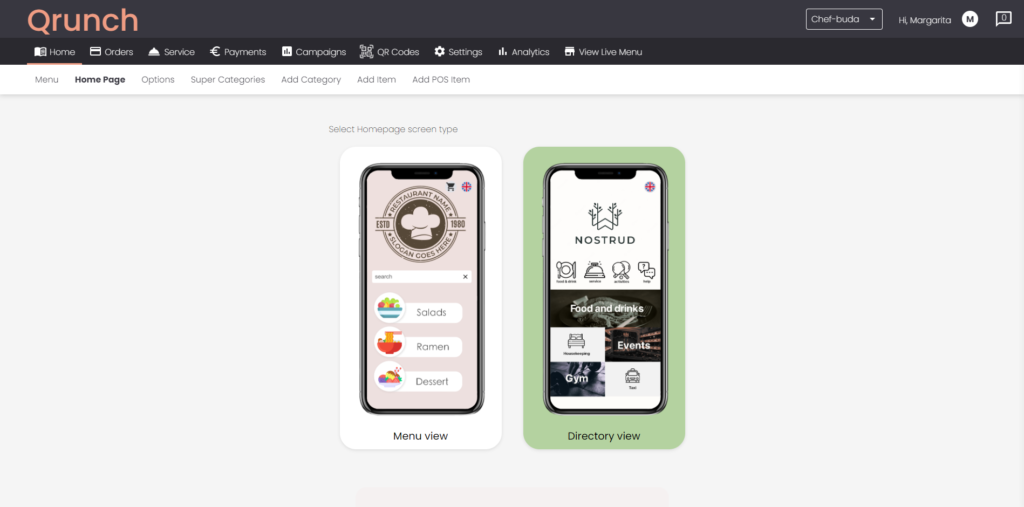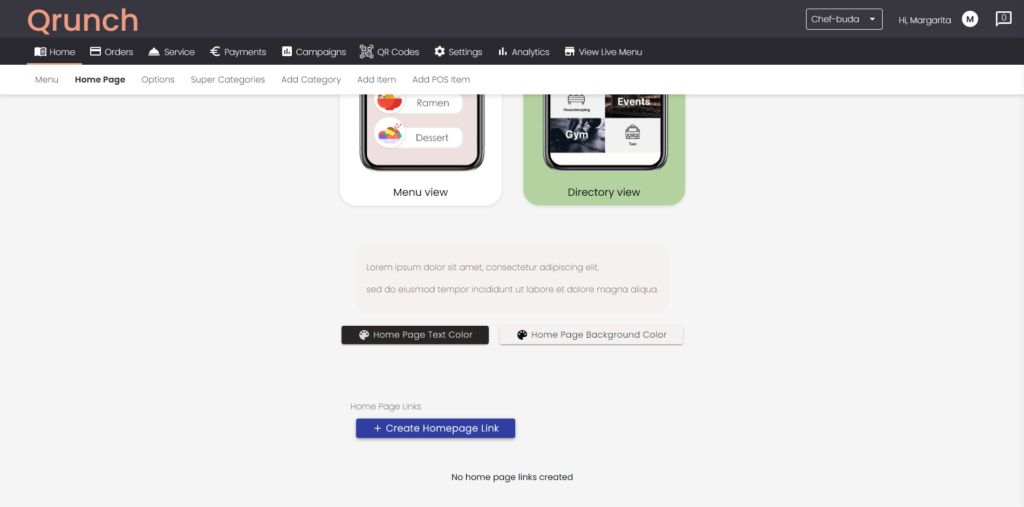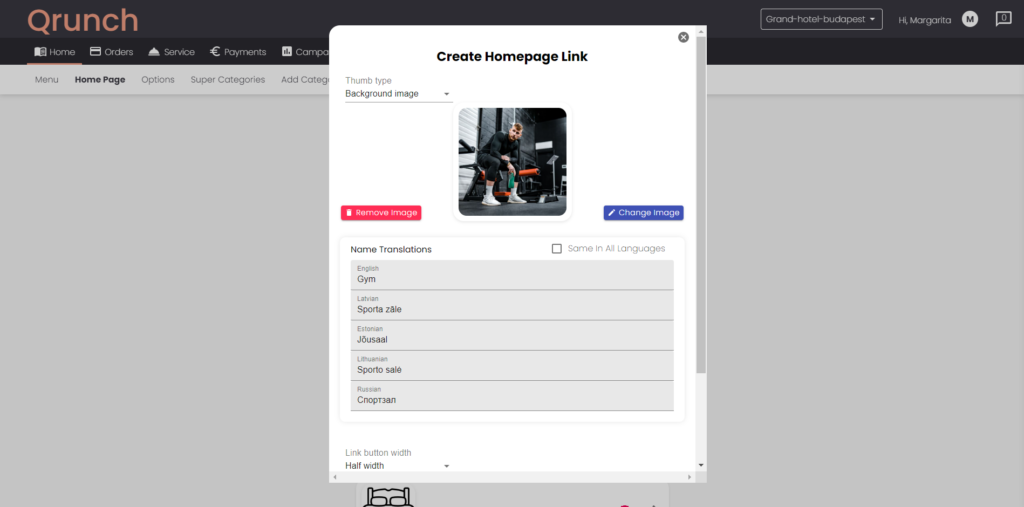Are you a restaurant owner looking to boost your revenue? In today’s digital age, having an online table reservation system can be a game-changer for your business. Imagine having the ability to streamline your booking process, manage your seating capacity efficiently, and attract more customers with just a few clicks. With an online table reservation system, you can offer your guests convenience and flexibility, allowing them to book a table at any time, from anywhere. This not only eliminates the need for lengthy phone calls and potential errors but also ensures a seamless dining experience for your customers. Moreover, an online reservation system can help you optimize your restaurant’s seating capacity, maximizing your revenue potential. By strategically managing your tables and reducing no-shows, you can ensure that every seat is filled, increasing your restaurant’s overall profitability. So, if you’re ready to take your restaurant’s revenue to the next level, implementing an online table reservation system is a step in the right direction.
The benefits of using an online table reservation system

Running a successful restaurant requires careful planning, efficient operations, and effective customer management. An online table reservation system offers numerous benefits that can contribute to your restaurant’s success. Firstly, it simplifies the booking process, allowing customers to reserve a table at their convenience without the need for phone calls or physical visits. By providing an easy-to-use platform, you can attract more customers and significantly reduce the chances of potential customers leaving due to a busy phone line or lack of response.
Another key advantage of an online table reservation system is the ability to manage your seating capacity effectively. With a well-designed system, you can easily track available tables, manage waitlists, and optimize your seating arrangements. This ensures that you make the most of your restaurant’s space and have a smooth flow of customers throughout the day. By maximizing your seating capacity and minimizing wait times, you can serve more customers and increase your revenue potential.
Additionally, an online table reservation system allows you to collect valuable customer data. By capturing information such as contact details, dining preferences, and special requests, you can personalize your guests’ experience and provide exceptional service. This data can also be used for targeted marketing campaigns, loyalty programs, and customer retention strategies, further enhancing your restaurant’s revenue-generating capabilities.
Online table reservation system statistics
The effectiveness of online table reservation systems in increasing restaurant revenue is backed by compelling statistics. According to a study conducted by OpenTable, restaurants that implemented an online reservation system experienced an average increase in reservations by 20%. This significant boost in bookings directly translates to higher revenue potential. Moreover, the study revealed that online reservations tend to have a higher average check size compared to walk-in customers, further contributing to increased revenue.
Furthermore, a report by the National Restaurant Association found that customers who make reservations are more likely to show up, reducing the number of no-shows. By utilizing an online table reservation system, restaurants can implement measures to mitigate no-shows, such as confirmation emails and reminders. This, in turn, maximizes seating occupancy and minimizes revenue loss due to empty tables.
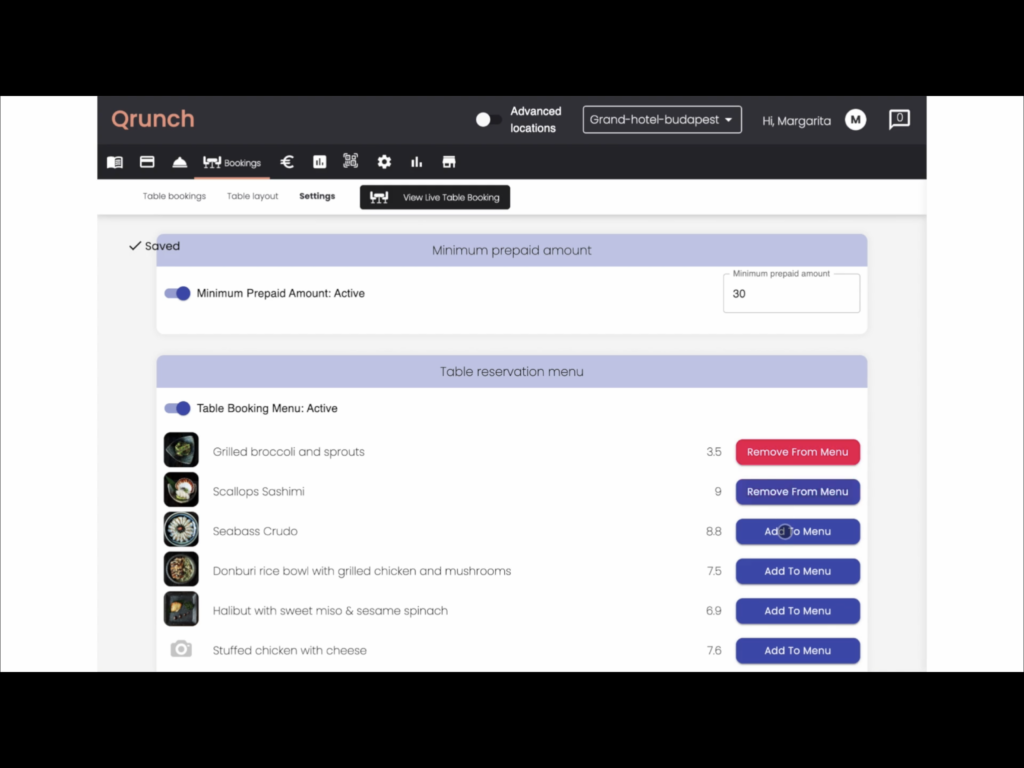
How an online table reservation system can increase restaurant revenue
Implementing an online table reservation system can have a direct impact on your restaurant’s revenue. By offering customers the convenience of booking a table online, you provide them with an effortless experience that encourages repeat visits and positive word-of-mouth. This, in turn, leads to increased customer loyalty and a steady stream of revenue.
Furthermore, an online reservation system allows you to optimize your seating capacity. By effectively managing your tables, you can ensure that every seat is filled, maximizing your revenue potential. For example, during peak hours, you can strategically stagger reservation times to avoid overcrowding or underutilization of tables. This level of control over your seating arrangements enables you to accommodate more customers and generate additional revenue.
Moreover, an online table reservation system enables you to collect valuable customer data that can be used to personalize their experience and drive revenue. By understanding your customers’ preferences, you can provide tailored promotions, special offers, and personalized recommendations. This targeted approach not only enhances the overall dining experience but also increases the likelihood of customers spending more during their visit.
The features to look for in an online table reservation system
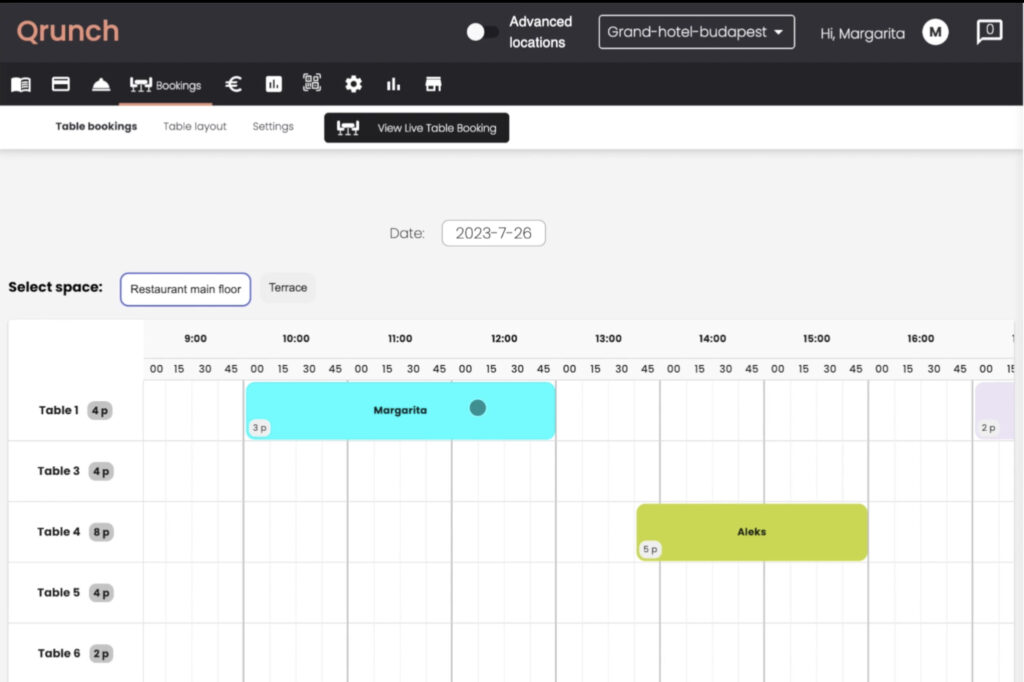
When choosing an online table reservation system for your restaurant, it’s important to consider certain features that can contribute to its effectiveness in increasing revenue. Firstly, the system should have an intuitive and user-friendly interface that makes it easy for customers to book a table. A simple and straightforward booking process ensures a positive user experience and encourages customers to make reservations.
Additionally, the system should offer customizable settings that allow you to set parameters for your reservations. This includes options for setting maximum party sizes, reservation time limits, and specific booking rules based on your restaurant’s requirements. Flexibility in customizing these settings ensures that the system aligns with your operational needs and maximizes revenue potential.
Another important feature to look for is integration with other platforms and systems. Seamless integration with your website, social media channels, and point-of-sale system enables a cohesive customer experience and streamlines operations. For example, integration with your point-of-sale system allows for real-time updates of table availability and accurate tracking of reservations.
Choosing Qrunch for table reservation for your restaurant
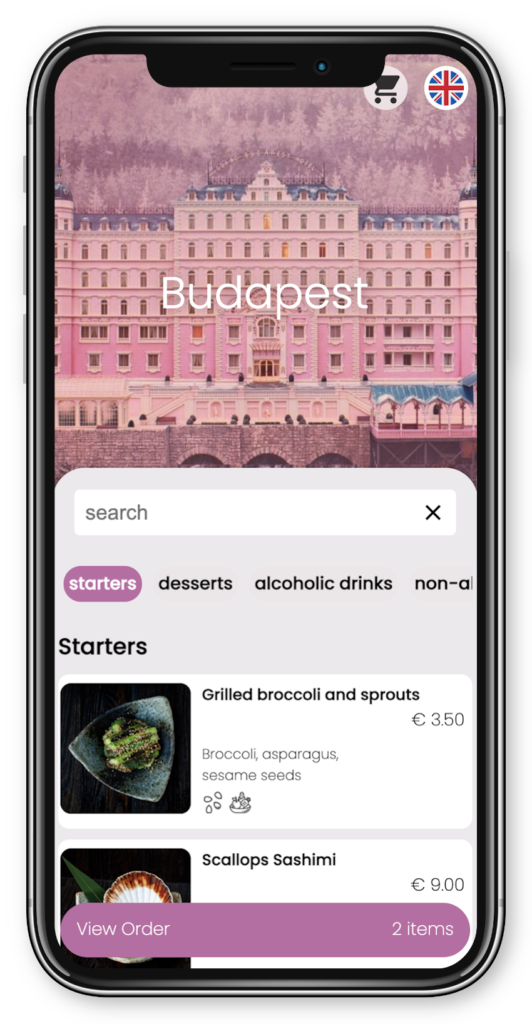
Selecting the right online table reservation system for your restaurant requires careful consideration. It’s essential to assess your restaurant’s specific needs and goals before making a decision. Start by identifying the size of your establishment, the volume of reservations you typically receive, and any unique requirements you may have.
Our user-friendly platform will satisfy any need of a company wether it is big or small, with no limitations on volume or unique requests. Qrunch’s table booking platform allows you to manage reservations effortlessly, saving valuable staff time and ensuring a more efficient front-of-house operation. With real-time updates, you can optimize table allocation, avoid overbooking, and provide accurate wait times to your guests, all with a few clicks.
With Qrunch’s table reservation system, you’ll unlock the potential to maximize your restaurant’s seating capacity and, consequently, revenue. Real-time insights into your reservation schedule enable you to allocate resources effectively, providing a better overall experience for your customers.
Customer loyalty is the key to long-term success, and our table reservation system helps you foster stronger relationships with your diners. Qrunch system allows you to collect valuable customer data, helping you personalize their experiences and tailor promotions to keep them coming back for more.
Understanding your restaurant’s performance and customer behavior is critical for making informed decisions. Qrunch’s table reservation system provides valuable data and analytics, giving you insights into peak hours, popular booking times, and customer preferences. Armed with this information, you can fine-tune your offerings, improve service, and devise targeted marketing strategies, all geared towards delighting your customers and boosting your bottom line.
Setting up and implementing an online table reservation system
Setting up and implementing Qrunch’s table booking system into your restaurant’s operations is easy. We offer free of charge guidance and hassle free setup process. This includes integrating the table booking system with your website, social media channels, and point-of-sale system.
Moreover, we ensure that your staff is trained and knows how to use the system effectively. We make sure that the staff is familiar with the booking process, managing reservations, and utilizing the system’s features to optimize seating capacity. Clear communication and training sessions are essential to ensure a smooth transition and seamless operation. This is on us!
To encourage customers to use the online table reservation system, we advise to promote its benefits through various marketing channels. It can include updating your website and social media profiles and highlighting the ease and convenience of online reservations. Consider offering exclusive incentives, such as special discounts or priority seating, to customers who book online. Promote these incentives through email marketing campaigns, social media posts, and in-house signage.
Best practices for promoting your online table reservation system
To maximize the impact of your online table reservation system on your restaurant’s revenue, it’s important to implement best practices for promoting it. Start by optimizing your website and ensuring that the reservation system is prominently displayed on your homepage. Make it easy for visitors to navigate to the reservation page and provide clear instructions on how to make a booking.
Utilize social media platforms to showcase the benefits of online reservations. Share success stories and testimonials from satisfied customers who have experienced the convenience and efficiency of your system. Encourage followers to book a table through your social media profiles by offering exclusive promotions or limited-time offers.
Implement email marketing campaigns to reach out to your existing customer base. Regularly send newsletters or updates that highlight the advantages of online reservations and provide links to the booking page. Consider segmenting your email list to target specific customer groups with personalized offers and incentives.
Integrate a table booking system on a restaurant’s Google Maps profile. It translates to increased visibility and customer engagement. When diners encounter the “Reserve a Table” feature on the restaurant’s profile, they are more likely to convert from potential customers to actual diners. This leads to higher foot traffic and ultimately boosts revenue.
Additionally, leverage online review platforms such as Yelp or TripAdvisor to encourage customers to leave positive reviews about their experience using your online reservation system. Positive reviews not only build credibility but also attract new customers who are seeking a hassle-free dining experience.
Conclusion
In the competitive restaurant industry, implementing an online table reservation system can be a game-changer for increasing revenue. By offering customers convenience, optimizing seating capacity, and utilizing customer data, restaurants can attract more customers, maximize revenue potential, and provide exceptional service. Selecting the right system, promoting its benefits, and implementing best practices are crucial steps in harnessing the full potential of an online table reservation system. So, if you’re ready to take your restaurant’s revenue to the next level, it’s time to embrace the digital age and implement an online table reservation system.
Contact our helpful team here for a demo call!